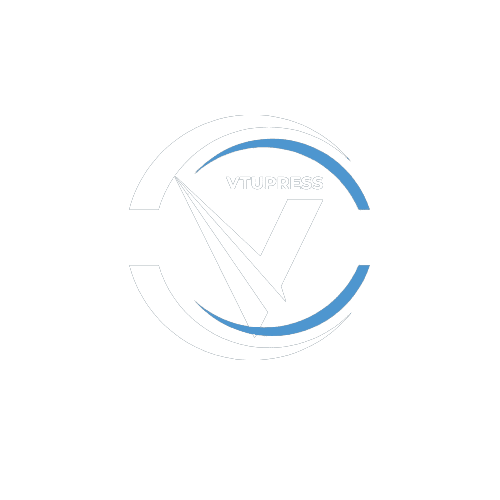This is a vital section in setting up your vtu business via wordpress.
Unlike other vtu scripts where you manually integrate api’s or hire a developer to set that up, Vtupress has an importer which pulls api settings from a vendor site to automate the process of api setup.
You can choose from any one listed in the importer and if the api you requested isn’t listed, you can chat up our tech team Via tech@vtupress.com or whatsapp us on 09152620963.
Requirement:
1. You need to have a vendor you wanna connect with e.g Ibrolinks, RossyTechs, Clubkonnect e.t.c
2. Your Access keys. It can be the api key(s), user login details e.t.c as required by vendor.
NOTE: Sites like rossytech, bwsub.com, gigabundles.com e.t.c has an interface in common.
If the Vendor you are using looks similar to the interface below then it’s developed by same developer or its using same script as those listed above.
- Access VTUPRESS > Gateway > Import Api > The Service (e.r Airtime, Data, Cable, Bill e.t.c):

2. Select your preferred Provider. In this case, we are choosing Demo VTU for airtime > vtu
3. Then Access VTUPRESS > Gateway > Gateway Settings > Service (We are choosing Airtime since we imported for Airtime > Vtu Above):

Please NOTE:
From the Red Bordered place on the image above you can see two blue checkboxes. Let me explain them:

On the Right (Airtime Status): This controls whether you want to enable Airtime services on your website
On the Left (Vtu Airtime Status): This controls whether you want to enable VTU Airtime sservice on your website.
NOTE: if the Airtime Status is turned off, all Airtime types such as VTU, AWUF, SHARE & SELL won’t work at all likewise, if the Airtime Status is ON and the VTU Airtime Status is Off then vtu airtime will be disabled, other airtime types would work if they are enabled.
Same principles works for Data.
4. From Here, you have to read the information printed on the top part just after VTU. It provides details on where to enter your credentials and/or other details.
From the image above the information reads:
“Enter vtupress as the Authorization Token in the blue field below.
Note this is for DEMO use as it is not live”
5. Locate the colored field printed above to enter our demo api key:

6. Enter your api key gotten from your providers account dashboard. Right here we use vtupress as the api key
NOTE:
For Data and Cable setup, you would need to set prices.
To Do That, Kindly scroll down on the interface and you would locate dataplans/cable plans on each networks/tv and a space to the right mostly bordered in GREEN where you set their prices as described below:

You can see the green bordered field there where you are to set in prices!
WHAT NEXT?
Now learn To Manage Your Business HERE! #