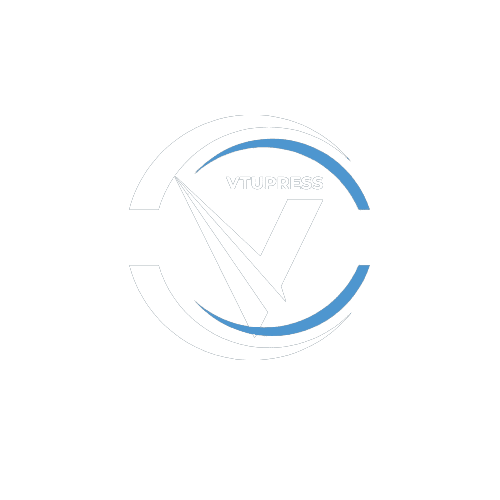Vtupress has added the e recharge card (such as MTN, GLO, AIRTEL, 9MOBILE) feature to grow up your business!.
Setting it up is not techy at all but requires brainy and calm mind to setup i.e NO HURRIES!.
Please read carefully!
How To Enable VPCARDS (Extension To Allow ECards)? #
1. You need to be a premium or lifetime user.
2. Access Vtupress > Addons and make sure the VP Cards Addons Plugin is Active and Up To Date:

3. Go To vtupress > Gateway > Gateway Setings > Recharge Card:

4. Enable It:

Make sure The Recharge Card Status is blue or click it to enable or leave it this way tyo make it disabled.
5. View In FrontEnd (using the default template as an example):
![]()
If you see the res selected button on your frontend dashboard then you are good to go!
How To Set Prices For Cards #
1. On Same Gateway > Set Cards, Go Set Discount Prices

there are two columns per rows. the left field is to set general discount and the right one is to set resellers discounts BOTH IN PERCENTAGE.
NOTE: the right field for resellers is only visible if you have installed vp reseller plugin from vtupress menu (same way you installed vp cards)!.
REMEMBER TO SAVE BY CLICKING THAT GREEN SAVE CARD BUTTON
#
Why Set Discount And Not Prices? #
Already we know that #100 mtn is prices at #100 or so. But if u wanna sell lesser, you can just enter the discount percentage e.g 5%.
So if a user is buying MTN 100 @ 5%, He will be paying #95! SIMPLE.
#
How To Upload Pins? #
1, On Same Gateway > Set Cards, Scroll Downn To See Below:

Here: There Are Three Parameters.
NETWORK, VALUE, DELIMITER, PIN FIELD ACTION
NETWORK: Such As MTN
VALUE: e.g 100
DELIMITER: enter none or leave it empty if you are entering a single PIN for a network or enter comma sign ‘,’ if u wanna enter multiple pins.
PIN FIELD: This is where to enter the pin-serial number! If you entered none or left the delimiter field empty, enter a single pin. BUT if you entered comma sign ‘,’ in the delimiter field, enter more than one pin separated by comma for the network.
E.G, i wanna sell mtn 100 with pin 12345667 and serial number 1222
Settings =
VALUE: 100
NETWORK: MTN
PIN: 12345667-1222
DELIMITER: none
E.G, I wanna sell glo 200 with pins 7437834-111 , 984934934-222, 84738434-333
Settings =
VALUE: 200
NETWORK: GLO
PIN: 7437834-111,984934934-222,84738434-333 (no space)
DELIMITER: ,
NOW CLICK ADD PINS
NOTE: DO NOT ENTER 100 PINS AMONG 200 WHEN UPLOADING 200 PINS FOR A NETWORK
How To Delete A Pin or Pins #
1. On same page as above, scroll down:

2. Select the pin or pins
3. In the Target section as seen above, choose whether you wanna delete the one you checked or the ones you did not check (not checked)
4. In the Status section as seen above, choose whether it is the used pin with the defined target (in line 3 e.g checked) or the unused pin. Now click RUN
PLEASE BE CAREFUL
How To Show Some Specific Pins #
1. On Same Page, scroll to find the image below:

2. In Find Network Section, choose maybe mtn, glo, e.t.c or choose all to see all networks.
3. In Status Section, choose whether unused or used to see whether the used/unused network(s) as selected above and click SHOW NETWORK